How to Download and Install Tableau Desktop – for Students
Posted on: May 16, 2021
Post Category: Data
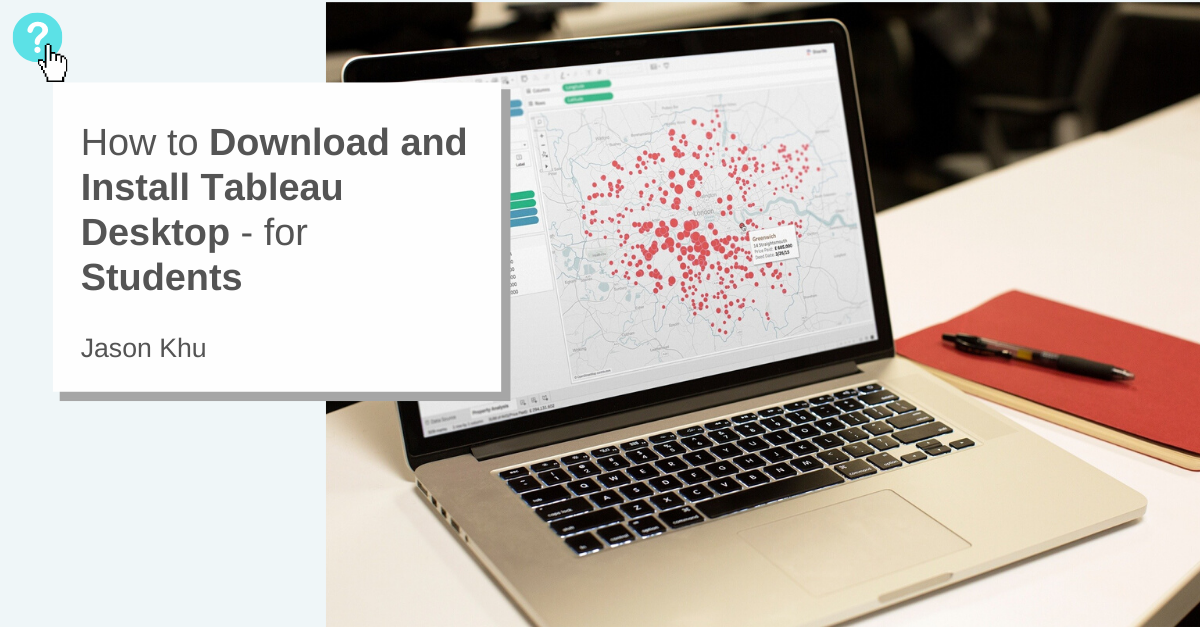
So you’re deciding to download and install Tableau Desktop? Amazing.
Students receive a free one-year license for Tableau Desktop and Tableau Prep Builder.
Read on to see full step-by-step instructions.
Note: The download process will be the same across all operating systems.
Step 1: Go to the Tableau for Students page on Tableau’s website, and click the blue button that says ‘GET TABLEAU FOR FREE’
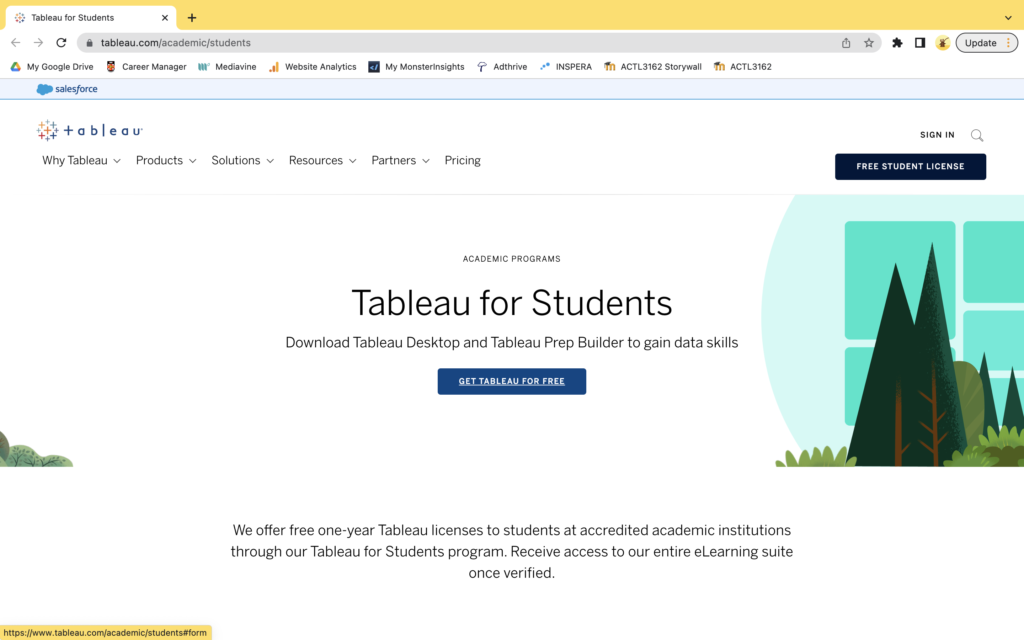
Step 2: On the form, fill in your personal and school information, and once you have finished, click ‘Verify My Student Status’
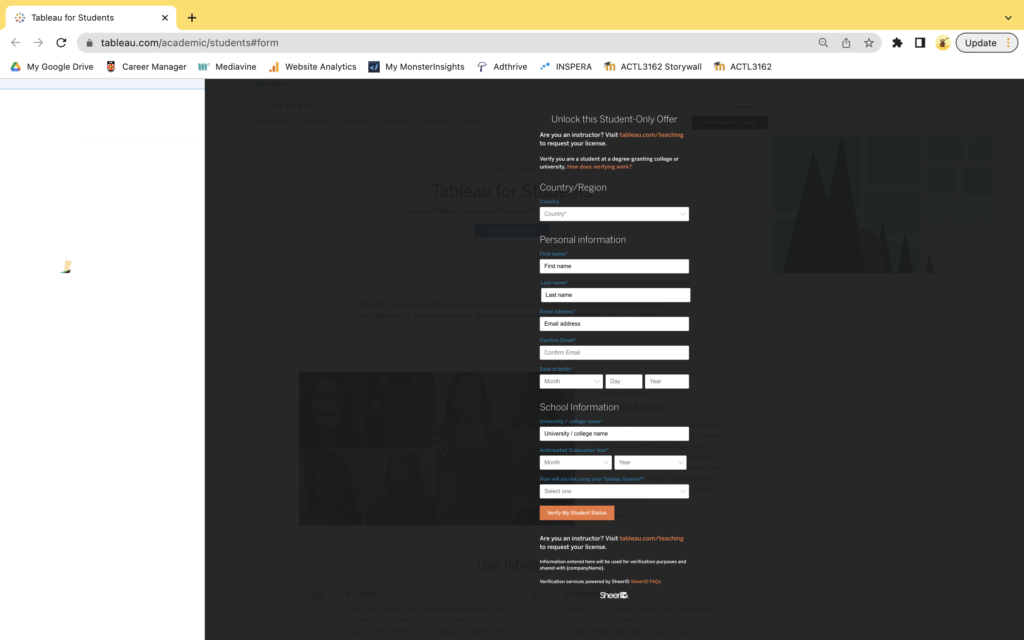
After this, you will be asked to verify your student status using SheerID, where you are required to select the (partner) university you are enrolled in and sign into your University account.
Step 3: After your student status has been verified successfully, you will receive an email with a product key (for Tableau Desktop and Tableau Prep Builder) and an access key (for Tableau’s e-learning suite). Follow the instructions in the email to download Tableau Desktop and activate your free license.
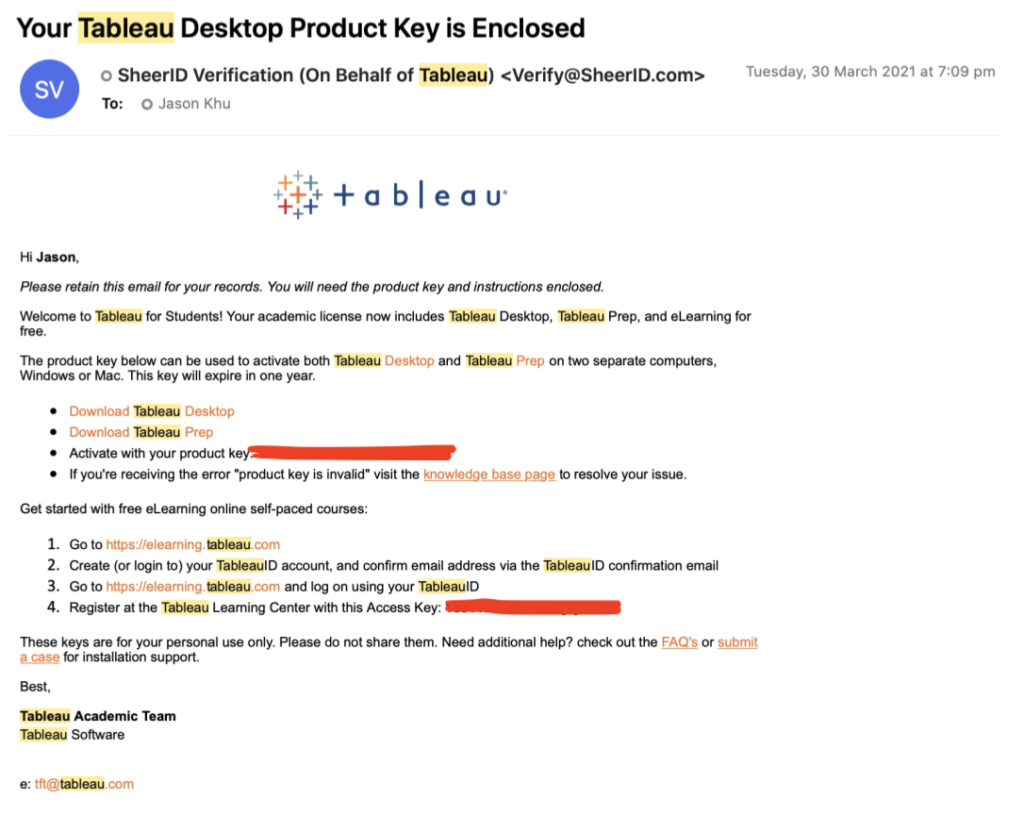
Stuck?
If you experience issues verifying your student status, please email tft@tableau.com so a Tableau team member can assist you.
If you experience any other issues with the download process, installation process or activating your free student license, have a look at the Student FAQs on the Tableau Community Forum or search up forum posts that relate to your specific problem.

About the author
Jason Khu is the creator of Data & Development Deep Dives and currently a Data Analyst at Quantium.