Download my life and course progression management systems
Posted on: February 13, 2023
Post Category: Personal Development
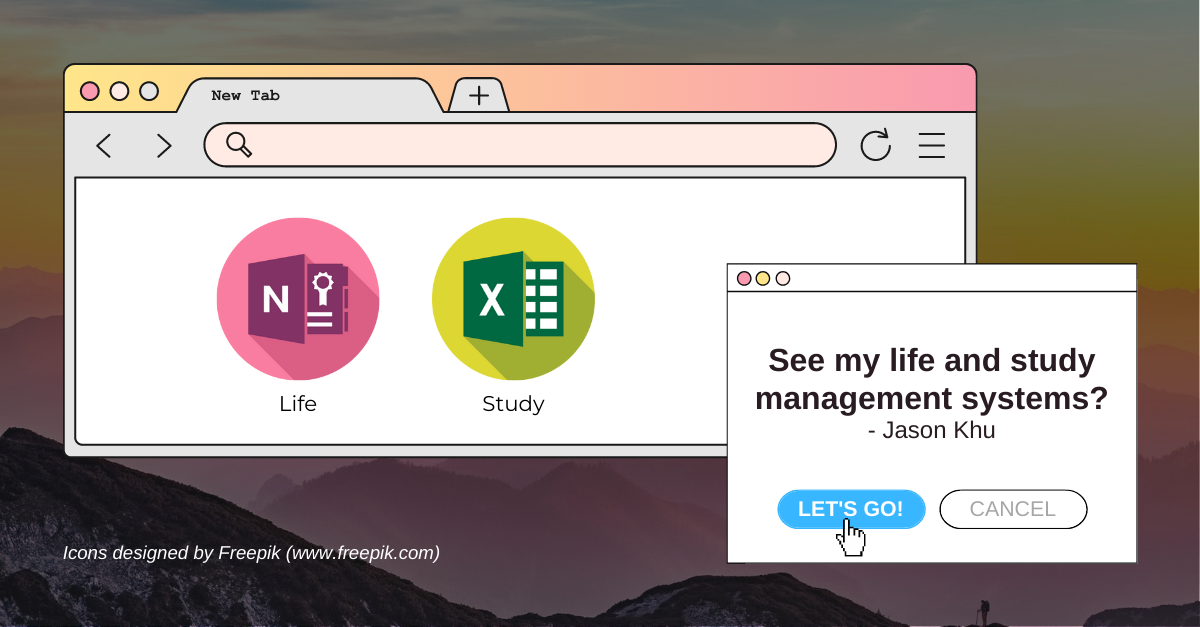
Before you read this post: Sorry for the clickbait-y title; I actually won’t be sharing the life management system I use on OneNote for you to download. Instead, I’ll be showing you how I organise my notes, so you can easily replicate it on any note-taking platform you wish. The specific platforms you use don’t really matter, so long as you’re comfortable using them.
In hindsight, I kind of discourage students from using OneNote (on their University Microsoft Office account). The Microsoft Office account issued to you, by your University, will be a business account. And with a business account, you are not able to export the OneNote data to another account. This becomes a little problematic when you graduate – as I have experienced.
At UNSW, all enrolled students are given the Microsoft Office 365 suite for free. And through the Microsoft Office 365 suite, OneNote and Excel are accessible, so I took advantage of them to keep myself organised.
From this, I created (an Excel-based) study management system that I’ve used throughout my Uni experience. And I created (a OneNote-based) life management system that I still use today.
After I graduated from UNSW, I decided to purchase my own personal Microsoft Office 365 account – to carry the files and data over.
If you are starting out building your own life and/or study management system, feel free to use this post as a reference point.
My Excel study management system
I used Excel to manage my course progression and to get a view of my academic performance (i.e., my WAM and GPA).
Once upon a time, I wanted to maintain my WAM above a certain level. You can use this tool to get a view of how much effort you need to put in for your courses, in order to achieve that.
For this resource, I created sheets for students who follow the semester schedule, and sheets for students who follow the trimester schedule, but they are essentially the same.
You can download the resource here.
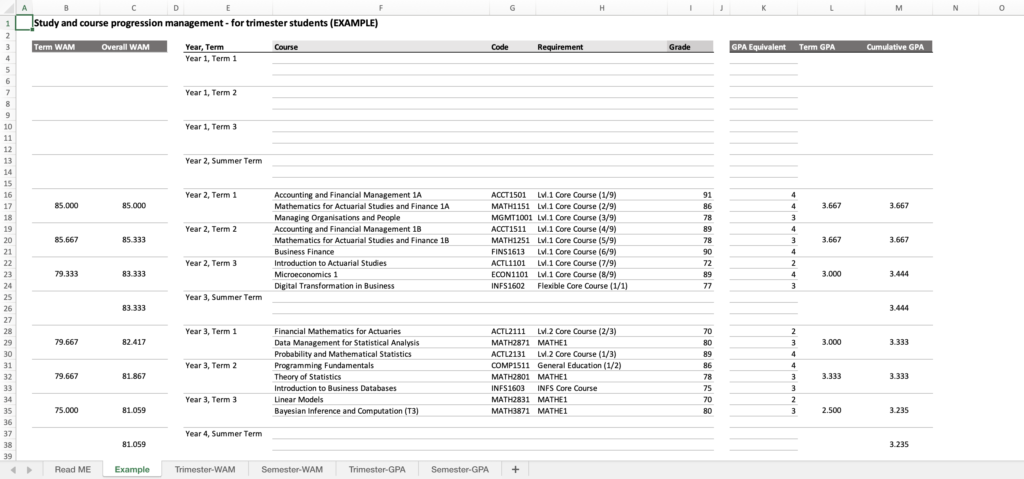
In the Example sheet:
- on the left-hand-side, I have a table that records my WAM.
- in the middle, I have a table that records my course progression,
- and on the right-hand-side, I have a table that calculates my GPA.
For the GPA calculations, you can change how the grading works in the Read ME tab – this will update the rest of the values in the workbook.
Note that this is only a tool that is meant to help you manage your study, so you will still need to spend time researching the courses you need to take, when they are offered, etc.
My OneNote life management system
My life management system consists of two parts:
- A digital filing component, which involves using OneNote, and
- A physical filing component, which involves using physical folders
I use OneNote to record ideas, write project notes and break down tasks, and I use a calendar app to make sure that I get everything done. And I use physical folders to keep papers for later reference (e.g. letters from the government, financial statements, etc.)
In OneNote, notes are grouped into sections, and sections are grouped into notebooks. The most important notebooks I use on OneNote are shown below – see image:
- Necessary project notes
- Personal project notes
- Professional project notes
- Personal reference
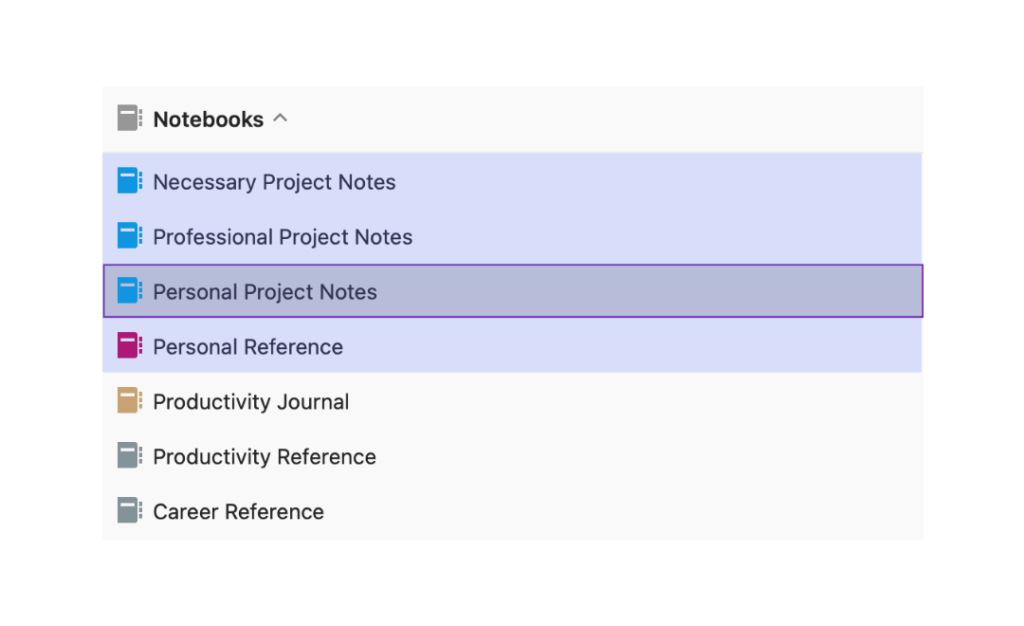
For all of my ‘project notes’ notebooks, I section my notes by year and Uni term (or quarter) – see Figure 1. And for each time period, I write relevant project notes using pages. Each page has an informative title that tells me what the project is, and each page that starts with a ‘+’ denotes a subproject note (i.e. a note for a project that contributes to a bigger project) – see Figure 2.
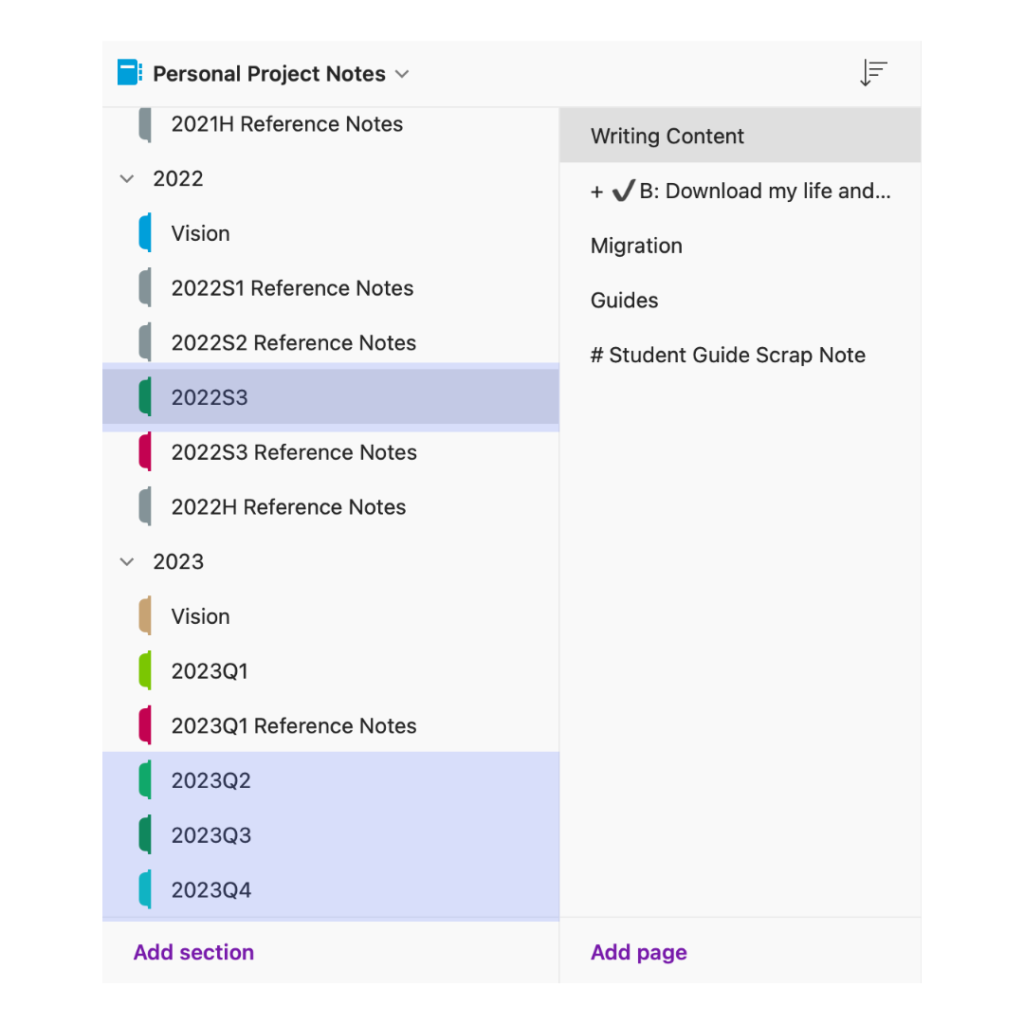

Whenever I finish part of a project, I drag the pages I no longer need to a ‘Reference Notes’ section for that time period – see Figure 3.

This filing helps me keep record of all the project notes I’ve written and used. If, at any moment, I realise that I am working on a project that is similar to something I’ve done in the past, I can refer back to those notes easily. This helps me get things done faster.
And whenever I have an idea pop up in my head, I write it down using the sticky notes feature on the mobile version of OneNote.
The reason why I have three different notebooks for project notes is that I prefer having my personal projects separate from my professional work and necessary/admin tasks.
With regards to my ‘Personal reference’ notebook, I use that to keep note of anything (I can refer to later) for my personal life or anything that could support the work I’m doing for my personal projects.
Again, this is only a tool that I used to manage my tasks/commitments. If you feel this notes structure does not make sense to you, change it up as you see fit.
And those were the systems I used during Uni!
For more posts about my Uni experience, see more of my posts at jason-khu.com, follow me on LinkedIn, or see the rest of my ‘Uni for students’ guide here.

About the author
Jason Khu is the creator of Data & Development Deep Dives and currently a Data Analyst at Quantium.